Microsoft now offers an in-house physician. MS Diagnostics is a tool included with the Microsoft Office2007 system that runs a battery of tests which can let you know about the problems and help you with ways that to solve them. You must have run into Microsoft Office2003’s Detect and Repair features; MS Office Diagnostics is like a MRI Scan to the former’s X-ray. It gives a more thorough run over to your system with better repair choices.
MS Diagnostics sizes up your system by running these scans,
* Setup Diagnostic
Files and the registry are scanned for glitches commonly caused by viruses and faulty installations. This test can take up to 15 minutes or more as it goes into the very nerve center of the computer.
* Disk Diagnostic
This diagnostic test scans the hard disk for potential problems. It looks at the Windows system event log and the SMART (Self-Monitoring, Analysis and Reporting Technology) feature of your hard disk if available. This test is sure to let you know if the hard disk is headed for a crash.
* Memory Diagnostic
This checks up on the stability of the RAM.
* Update Diagnostic
This is an update check – does your computer and your Office suite have all the updates installed? It is important as official updates smoothen out the bugs and make the system more stable. This test is available only if Check for Updates is enabled for the Office suite.
* Compatibility Diagnostic
Sometimes you may have different versions of the same Office application installed or conflicting DLL files might be causing the errors. The compatibility test checks for this and nails the problem factor.
* Check for known solutions
This test uses the vast database of Microsoft’s crash cases and their possible solutions to offer a similar for you after reviewing the crash reports on your system.
Now, let’s diagnose…
Though it sounds like a very serious piece of work, in practice it’s not. That’s a hurrah for Microsoft’s user friendliness. Before running the tests, close all open programs and avoid using the computer for the duration of the check-up.
1. MS Office Diagnostic can be found under the MS Office tools group menu.
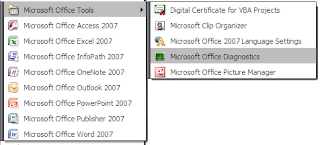
2. MS office Diagnostic window opens to inform the user that the test may take up to 15 minutes and also connect to Microsoft’s servers. Click on continue.
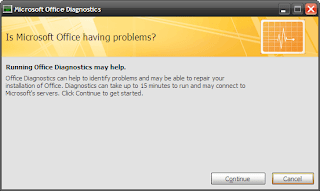
3. This window displays the tests that will be carried out. Begin the scan by clicking on Run Diagnostic.
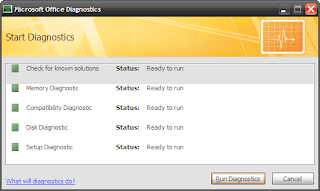
4. The diagnostics will run one by one and notify you of any glitches detected. This should ideally complete in less than 10-15 minutes if there aren’t any errors.
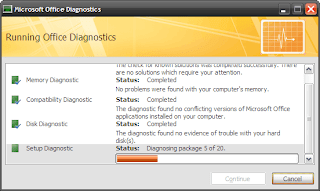
5. At the end of the diagnostic run, a summary of results is displayed. Here, perhaps is the only significant catch in the tool – it does not give the specific error. The diagnostic tool can make some repairs to the installation. Clicking on continue will connect you to Microsoft’s vast information resource of problems and solutions. You can follow its recommendations to resolve an error if the repairs fail.
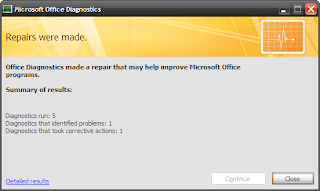
The above steps diagnose the entire Office suite. To save time, you can shortcut the process and have the tool check up on a single Office application. For instance,
* Diagnostics on MS Word can be accessed from: Microsoft Office Button – Word Options – Resources
Similarly for MS Excel/MS Access/MS PowerPoint, the tool can be accessed from: Microsoft Office Button – [Office Suite] Options – Resources
* For the others like MS Outlook/MS Visio/MS SharePoint Designer/MS Project/MS Publisher, the path is: Help – Office Diagnostics
Note: If all the above options fail to open MS Diagnostics, you can access the application directly from its location – C:\Program Files\Common Files\Microsoft Shared\OFFICE12\ offdiag.exe
After a run of MS Diagnostic tool, the problem may or may not get resolved. But Microsoft Diagnostics packs in a rapid detect and fix mechanism which gives us a ‘crash’ course in Office repair.
No comments:
Post a Comment